Choosing the right domain name is one of the most crucial steps when building a website, but it’s also an area where mistakes are common and costly. A confusing or overly complicated domain name can instantly turn potential visitors away, making your site hard to find and even harder to remember. Trying to create multiple sites with similar names can water down your brand, leaving your audience unsure of who you really are. Using random or irrelevant words in your domain not only puzzles visitors but also hampers SEO, making it difficult for search engines to connect your site to the right audience. Hyphens and numbers may seem like good ways to differentiate, but they often come across as unprofessional, making it tougher for users to type in your address.
Worse yet, opting for obscure domain extensions rather than familiar ones like “.com” can create mistrust. Neglecting to research existing domains could lead to legal battles, while a domain that’s too niche might limit future growth. Failing to secure matching social media handles adds another layer of inconsistency, weakening your online presence. Don’t make the mistake of relying on trendy words that might fade quickly; your domain should stand the test of time. Above all, ensure you’ve checked for any trademark conflicts—nothing’s worse than having to rebrand after your site gains traction. Avoid these pitfalls to set your site up for success from day one.
What is a Domain Name?
A domain name is a unique address used to identify a website on the internet. It’s essentially your website’s home address where users can find you online. Domain names are composed of two main parts:
- Name: This is the unique identifier (e.g., “example”).
- Extension (TLD – Top-Level Domain): This is the suffix (e.g., “.com,” “.org,” “.net”).
For example, in the domain name “example.com,” “example” is the name, and “.com” is the top-level domain.
Each domain name is linked to an IP (Internet Protocol) address, which is a series of numbers that computers use to identify each other on the network. The domain name makes it easier for humans to access websites without having to remember long strings of numbers.
- Name: This is the unique identifier (e.g., “example”).
- Extension (TLD – Top-Level Domain): This is the suffix (e.g., “.com,” “.org,” “.net”).
For example, in the domain name “example.com,” “example” is the name, and “.com” is the top-level domain.
Each domain name is linked to an IP (Internet Protocol) address, which is a series of numbers that computers use to identify each other on the network. The domain name makes it easier for humans to access websites without having to remember long strings of numbers.
Let us understand the pricing structure for each of this Domain.
When choosing between Hostinger, GoDaddy, and Google Domains for domain registration, it’s essential to consider factors like pricing, user experience, features, and customer support. Here’s a comparison of each:
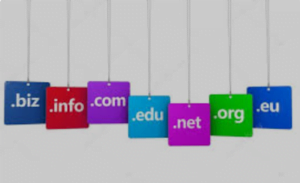
How to Register a Domain on Hostinger, GoDaddy, and Google Domains
- Hostinger
Hostinger offers domain registration and hosting services. Here’s how to register a domain:
Steps:
- Visit Hostinger’s website: Go to hostinger.com.
- Search for your domain: Use the domain search tool on the homepage to check availability.
- Select your domain: If your domain is available, click on it to add it to your cart.
- Choose a plan: Hostinger may offer domain registration for free with hosting plans, or you can buy the domain separately.
- Enter account details: Create or log in to your Hostinger account.
- Checkout: Review the order, select any additional services (e.g., privacy protection), and proceed to checkout.
- Payment: Enter your payment details and complete the purchase.
- Manage your domain: Once registered, you can manage DNS settings and other features from your Hostinger control panel.
Link: Hostinger Domain Registration
ALSO READ: https://360taazanews.com/top-5-next-generation-mobile-phones-revolutionizing-the-tech-world-in-2024/
- GoDaddy:
When registering a domain with GoDaddy, the cost for the first year typically starts as low as $0.99, but renewals can go up significantly—often around $20 to $30 for a basic .com domain. GoDaddy is known for offering attractive introductory pricing but raising renewal costs in subsequent years, with some renewals reaching $30 or higher, depending on the specific domain and any additional services like privacy protection (WebHostWhat)(WebHostingAdvices).
GoDaddy Domain Registration
GoDaddy is one of the largest domain registrars. Here’s how you can register a domain:
Steps:
- Visit GoDaddy’s website: Go to godaddy.com.
- Search for your domain: Enter the desired domain name in the search bar and check availability.
- Select your domain: If available, click “Add to Cart.”
- Review additional offers: GoDaddy will suggest various additional services like privacy protection and hosting. Add these if needed.
- Create an account: You’ll need to sign in or create a new GoDaddy account.
- Checkout: Review your order, ensuring you’ve selected the correct domain registration term (1, 2, or more years).
- Payment: Enter your payment information and complete the purchase.
- Manage your domain: Access your domain settings and DNS through GoDaddy’s user panel.
Link: GoDaddy Domain Registration
- Google Domains:
Google Domains offers a more transparent pricing structure, typically starting around $12 for .com domains, with renewals remaining consistent at the same price year after year. They also include privacy protection at no extra cost, unlike GoDaddy, where this can be an additional fee(WebHostWhat).
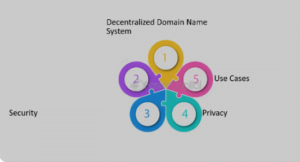
Conclusion:
- Hostinger is ideal for cost-effective domain and hosting packages.
- GoDaddy is best if you want a variety of domain extensions and additional services.
- Google Domains is suitable for users who want simplicity, transparent pricing, and Google service integration.
Here’s a high-level comparison table showing pricing, ease of use, and additional features like privacy protection, SSL, and DNS management for Hostinger, GoDaddy, and Google Domains:
| Feature | Hostinger | GoDaddy | Google Domains |
| Pricing (1st Year) | ~$9.99/year | ~$0.01 to $12.99/year (depending on promo) | ~$12/year |
| Pricing (Renewal) | ~$13.99/year | ~$17.99/year | ~$12/year |
| Ease of Use | Simple interface, tailored for beginners | User-friendly, but ads and upsells can be distracting | Clean, minimalistic interface, very easy to use |
| Domain Privacy Protection | Free WHOIS Privacy | Paid (~$9.99/year) | Free WHOIS Privacy |
| SSL Certificates | Free SSL with hosting plans | Paid separately (~$69.99/year) | Free SSL with Google Sites; paid separately otherwise |
| DNS Management | Free DNS Management | Paid for advanced DNS | Free DNS Management |
| Customer Support | 24/7 live chat support | 24/7 phone support | Email and chat support |
| Email Forwarding | Available with hosting | Paid (as part of email plans) | Free |
| Additional Features | Free web hosting for first month | Extensive upsell options (email, hosting, etc.) | Integration with Google Workspace and services |
| Custom Email Setup | Included with hosting plans | Paid (starting ~$5/month) | Seamless integration with Google Workspace ($6/month) |
| Best For | Beginners and budget-conscious users | Users who need a range of web services | Users who prefer simplicity and Google integration |
Depending on your needs (budget, simplicity, services), any of these could be the right choice. If you are already using Google’s ecosystem, Google Domains might be more convenient, but for a tight budget, Hostinger is a strong option. Please keep in mind that based on the naming convention, you need to pay more or less.
In contrast, while GoDaddy may offer cheaper upfront pricing, Google Domains tends to have more consistent renewal fees and includes added benefits such as privacy protection at no additional cost.
Google Domains Registration
Google Domains offers straightforward domain purchasing with features like privacy protection at no extra cost.
Steps:
- Visit Google Domains: Go to domains.google.
- Search for your domain: Use the search bar to enter the domain name and check its availability.
- Select your domain: If your domain is available, click “Add to Cart.”
- Review the details: Google Domains will include free privacy protection by default.
- Sign in with your Google account: You must have a Google account to proceed with the purchase.
- Checkout: Review your domain and choose the registration period (1 year, 2 years, etc.).
- Payment: Add your payment details and complete the registration.
- Manage your domain: You can access DNS settings and other domain management features in your Google Domains dashboard.
Link: Google Domains Registration
By following these steps, you can easily register a domain with any of these three popular providers.
ALSO READ: https://360taazanews.com/how-to-make-money-blogging-2024/
What key features to look for before purchasing a Domain?
Key Features to look for while purchasing a Domain
When purchasing a domain, it’s crucial to consider several key features that can significantly impact your website’s success and functionality.
- Domain Name Availability: Ensure that the domain you want is available and closely matches your brand or business name. It should be easy to remember and relevant to your niche.
- Domain Extension: Choosing the right domain extension (like .com, .net, .org) can affect credibility. For most businesses, .com is the preferred extension, but country-specific or niche-related extensions may also be suitable.
- Privacy Protection: Domain privacy protection hides your personal information from public WHOIS databases, preventing spam and potential security threats. Look for providers offering free privacy protection as part of their package.
- Renewal Fees and Transfer Costs: Some registrars offer attractive first-year pricing but charge higher renewal fees. Make sure you are aware of the long-term costs. Additionally, check the transfer policies and costs if you plan to switch registrars later.
- DNS Management: A domain should include easy-to-use DNS management tools, which allow you to control domain settings like email routing and subdomains.
- SSL Certificates: SSL certificates encrypt data sent between users and your website. While some hosting providers include free SSL, ensure you can easily integrate it with your domain.
- Customer Support: Consider the level of customer support available. You may need assistance with technical issues or transferring domains, so 24/7 support via live chat or phone is a plus.
- Email Forwarding & Custom Email Setup: If you need professional email addresses (e.g., info@yourdomain.com), check if the registrar offers email forwarding or allows for custom email setup.
By keeping these key features in mind, you ensure that your domain purchase serves both your immediate and long-term needs.
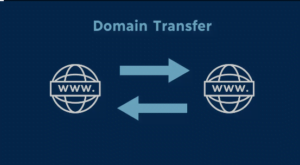
Domain Transfer: How to Move/transfer your Domain to Hostinger, GoDaddy, or Google Domains?
Transferring a domain between providers involves several steps. Here’s a guide on how to do it:
- Unlock the Domain
- Log in to your current registrar’s account and find the domain you want to transfer.
- Disable the “Domain Lock” feature, which prevents unauthorized transfers.
- It may take a few minutes for this to process.
- Get an Authorization Code (EPP Code)
- Request the EPP code (authorization code) from your current registrar. This is essential for the transfer.
- The code is usually emailed to the domain owner or made available in your account dashboard.
- Verify Contact Information
- Ensure your domain’s WHOIS contact information (email and phone) is up to date. The new registrar will use this information to contact you during the transfer.
- Initiate the Transfer with the New Provider
- Log in to your new registrar account.
- Search for the “Domain Transfer” option and enter the domain name you want to transfer.
- Input the EPP code when prompted.
- Approve the Transfer
- You will receive an email from your current registrar asking you to approve the transfer.
- Confirm the transfer request via the email link or the control panel of the current registrar.
- Pay for Transfer
- The new provider will typically charge a transfer fee, which often includes a one-year renewal of the domain.
- Wait for the Transfer to Complete
- Domain transfers can take anywhere from a few hours to up to 7 days, depending on the registrar.
- Your domain will continue to work during this process, but DNS settings might need to be updated at the new registrar once the transfer is complete.
- Verify Transfer Completion
- Once the transfer is complete, check if your domain is listed under your new registrar’s account.
- Update your DNS settings, if necessary, to point to the new hosting service.
- Update Domain Privacy (if needed)
- After the transfer, check whether the new registrar provides domain privacy protection. If not, you might want to enable it for additional security.
- Test Domain Functionality
- Ensure that your website and email (if any) are functioning correctly after the transfer.
By following these steps, you’ll be able to successfully transfer your domain between providers. Each registrar may have slight variations in this process, so it’s good to consult their help section.
